|
Next, create the room and the furniture.
- Click View>Toolbars>Drawing.
- On the Drawing toolbar, click the Rectangle icon.

- Draw a basic rectangle on the spreadsheet. As you draw, keep
in mind the basic dimensions or shape of the room (square? long
and skinny?).
- Click the Paint Can on the Drawing toolbar and select No Fill.
That will allow you to see the cell gridlines in the background
again. The gridlines won't print with the chart, but they serve
as a helpful guide when drawing furniture.
- On some room charts, doorways are indicated by a straight line
angled into the room, and windows by a short line parallel to
the wall. To add windows and doors, click the line tool on the
Drawing Toolbar.
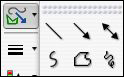
Draw a line anywhere on the spreadsheet, and then drag the line
to the right place on the chart. Click and hold an end of a line
to angle it, or to shorten or lengthen it. To change the width
of any of the lines, click the Line Style icon

Next: The moving
van has arrived!
|