|
TYPING THE BASIC PUZZLE
Creating an interactive crossword puzzle in Excel takes just five
steps, so let's get started. Note: The sample interactive crossword below is on U.S.
presidents. If you have another topic in mind, feel free to adapt
the instructions as necessary.
- Open Microsoft Excel.
- Click Format>Columns>Width, change the width to .75, and then
click OK.
- Click File>Page Setup, and then click Landscape and OK.
- In cells A3 through J3 (horizontally), type the word WASHINGTON
(one letter per cell: "W" in A3, "A" in B3, "S" in C3, and so
on.).
- In cells B3:B7, type the word ADAMS vertically.
- In cells D2:D11, type the words WHITEHOUSE (no spaces).
- Save your work; name the file "USPresidentsPuzzle."
- Highlight all the cells, from A1:J12.
- Right click (or Control Click on a Mac) inside the highlighted
area, and then left-click (or click once on a Mac) Format Cells.
- Choose the Border tab and click Outline. Choose the Alignment
tab and select Center in the pull-down menu beneath Horizontal.
Click OK.
- Click outside the highlighted area to remove the highlighting.
- Hold down the Control button (or the Command button on a Mac)
and highlight one of the words you typed.
- Right click (or Control Click on a Mac) inside the highlighted
area and then left click (or click once on a Mac) Format Cells.
- Choose the Border tab, click Outline, and then click Inside
to make a box for that puzzle clue. Click OK.
- Click outside the highlighted area to remove the highlighting.
- Repeat steps 1-3 above for each word in the puzzle.
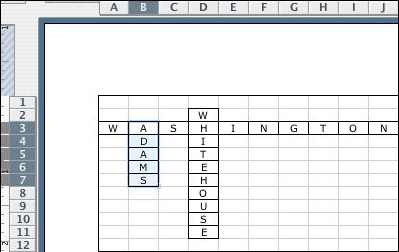
Next: Finishing the basic
puzzle!
|